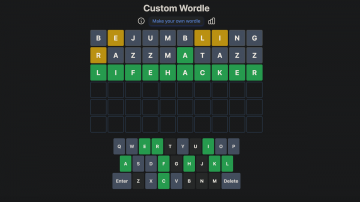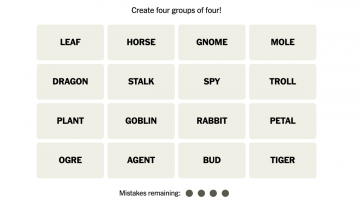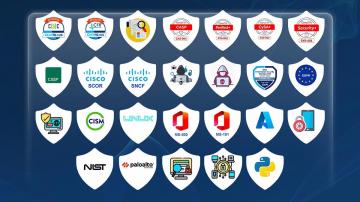Twitter has had a hell of a year. Elon Musk took over, fired a ton of people, destroyed the validity and integrity of Twitter verification, considered selling your location data and phone number, publicized everyone’s private Circles, allowed hate speech and misinformation to grow and fester, and blocked DMs by default from all non-verified accounts you don’t follow. Fun!
The Twitter name is now soiled, which is maybe why Musk has rebranded the company’s iconic bird logo to an X. It’s a bizarre change, even if many of Musk’s ventures, such as SpaceX or X Corp, incorporate the 24th letter of the alphabet in their branding. That bird was Twitter. (I mean, really, what is “tweeting” without a bird theme?) It isn’t the first logo change under the Musk Administration, either, as the bird was briefly replaced by Doge back in April.
If all these changes have you finally running to delete your account, I don’t blame you. Unlike other social media sites, deleting your Twitter account is relatively straightforward. However, there is one caveat to deleting the TweetBook once and for all.
How Twitter treats ‘deactivation’
Twitter doesn’t let you delete your account outright. Rather than risk users throwing their whole profile away when they finally snap, Twitter wants to employ a cool down period through account “deactivation.” When you choose to deactivate your account, it will feel like the account is gone for good, since your name, username, and profile won’t be accessible on Twitter. However, the account still exists, and you can retrieve it if you want to reverse course.
However, that isn’t the case forever. Twitter will erase your account 30 days after you hit the “Deactivate” button. Don’t treat this option like you’re putting your account on the back burner: While it’s nice Twitter doesn’t delete your profile immediately, 30 days will come and go fast, and there will be no way to go back after that month is up.
How to deactivate your Twitter account on desktop and mobile
To start the Twitter web app, click “More” in the left-side menu, then choose “Settings and privacy.” To start on iOS or Android, tap your profile icon and tap “Settings and privacy.” On all platforms, choose “Account” or “Your account,” then choose “Deactivate your account.” Here, Twitter gives you the full breakdown we already covered, including alternative routes to take rather than deactivation, like changing your @username.
Twitter also warns you about actions to take before deactivating your account: They advise you to move your @username or email address to a new Twitter account before deactivating your account, and if you’re interested in downloading your account’s data as well, you’ll need to do that before deactivating. You’ll find instructions for both procedures on that page if interested.
If you’re set on deactivating, choose Deactivate. Now, enter your Twitter account’s password, then choose “Deactivate.” All that’s left to do is put “Twitter Deletion Day” in your calendar, sit back, relax, and move to a wholesome platform, like Facebook. (Kidding).
Updated with Elon Musk’s latest disastrous changes to Twitter.